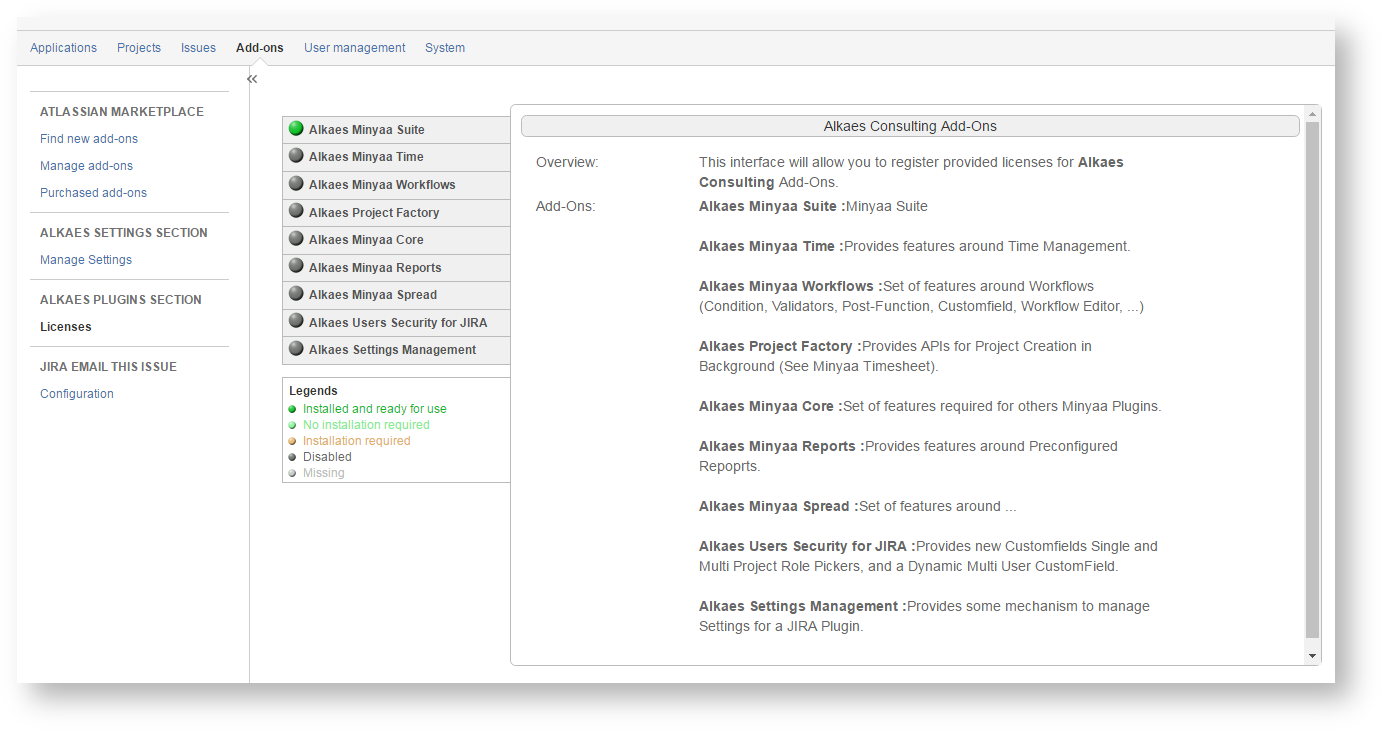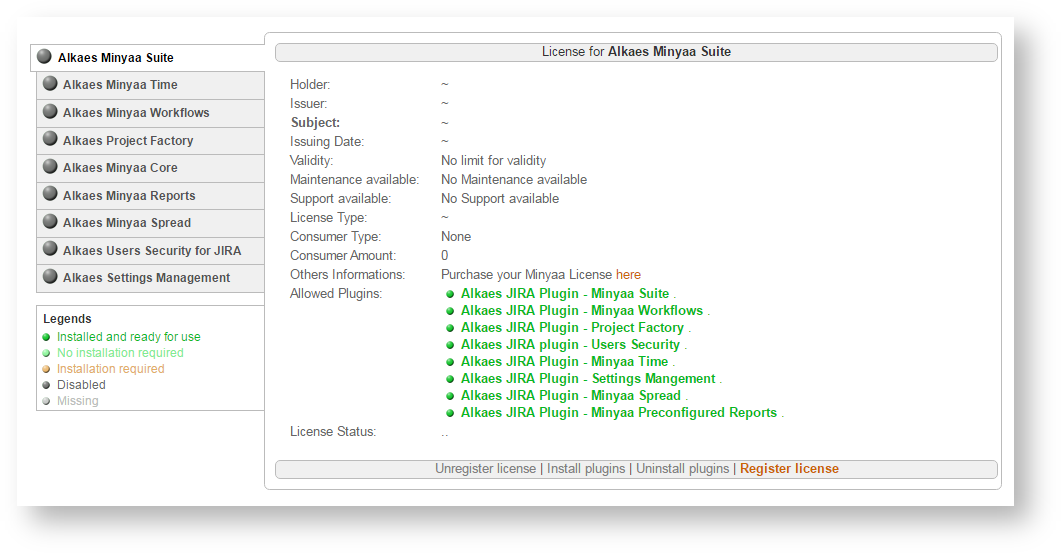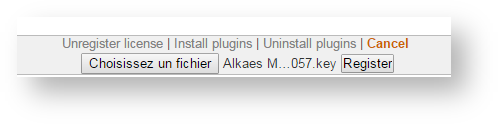An Alkaes Consulting JIRA Add-On
Installing an Edition
- Log into your JIRA instance as an administrator
- Go to Manage Add On
- Select your Minyaa Edition
- Perform its installation
- A set of different plugins will be installed.
- Some of them are only technical plugins
- Some others are licensed plugins/
- When installed, you will be able to access the Alkaes License page, where it will be possible to apply a License Key file.
Applying a License
- Log into your JIRA instance as an administrator
- Go to ALKAES PLUGINS SECTION / Licenses
- Select the Minyaa Edition that you want to be licensed
- Click on Register license and upload the provided License Key file
and then click on Register.
When the license is applied, you will see the License details.
- The License Holder : You or your company
- The License Issuer : Alkaes Consulting
- The License Subject : Minyaa Edition Name (See Minyaa Editions)
- The Issuing Date : When the license has been generated
- The Validity Period : Time limited for Trial licenses, Perpetual for Commercial licenses
- The Maintenance and Support Period : Time Limited for all License Type
- The License Type : Trial, Renew, Commercial, Academic
- The Consumer Type and amount : User limited or Server limited
- And the list of embedded plugins : Alkaes Plugins that are deployed with the Editions.
See details on Minyaa Editions
- Now, you can follow the Administration Guide for your installed Minyaa Editions.
Overview
Content Tools