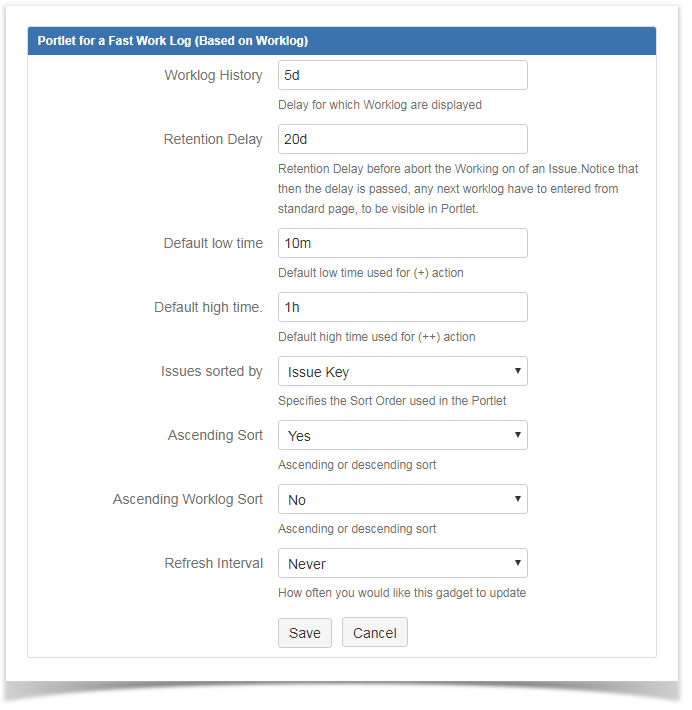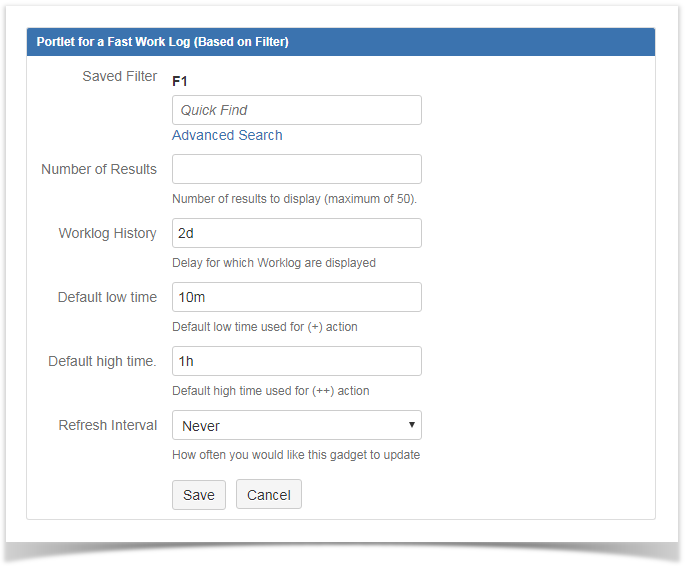- Created by Vincent Thoulé, last modified on Nov 26, 2024
Which problem to solve ?
In order to gain time, you need :
- to log work on different issues from one place,
- to have quick view of spent time for the last days and "working" issues.
How Minyaa solves this problem ?
Minyaa provides two LogWork gadgets that allow you to log work on multiple issues.
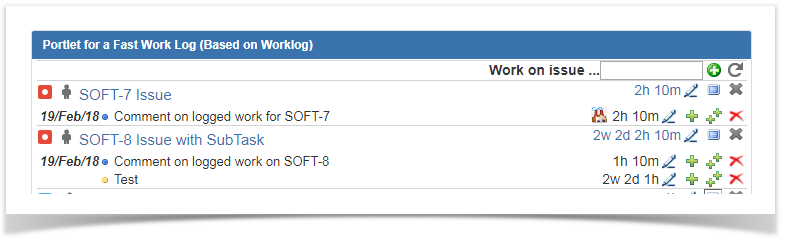
How it works ?
These two LogWork gadgets display Worklogs for a set of issues identified differently.
- The Worklog Gadget based on Worklogs provides a quick access to issues you have recently worked on, the "Working Issue".
- The Worklog Gadget based on Filter provides a quick access to issues matching a saved filter.
Both gadgets provide a way to quickly enter worklogs on a list of issues.
The concept of Working Issue comes with Minyaa ... Each time you log some work on an Issue, the Issue is marked as a Working Issue for you account.
How to configure your LogWork gadgets ?
Worklog Gadget based on Worklogs
As mentioned above, this gadget displays only Working Issues. Its configuration is done with following parameters ...
| Worklog History : this parameter represents how far in the past, Worklogs should searched for ? Retention Delay : The retention delay represents the amount of time for which it will search for issues having worklogs. Default Low Time : It is the amount of time that will be added to an existing Worklog using the Default High Time : It is the amount of time that will be added to an existing worklog using the Issues Sorted By : Issue attribute used to sort the displayed issues. Available criteria are:
Ascending Sort : Sort direction used to sort displayed Issues. Available values: :
Ascending Worklog Sort : Sort direction used to sort displayed Worklogs. Available values: :
|
Worklog Gadget based on Filter
As mentioned above, this gadget displays all Issues resulting from the Issue Fitler. Its configuration is done with following parameters ...
| Saved Filter : The filter used for searching displayed Issues. Number of Results : The number of issues displayed . Worklog History : this parameter represents how far in the past, Worklogs should searched for ? Default Low Time : It is the amount of time that will be added to an existing Worklog using the Default High Time : It is the amount of time that will be added to an existing worklog using the |
Using the LogWork Gadgets
The both gadgets differs only on the way the Worklogs are filtered (See Configure your LogWork gadget).
Displayed details ...
In both cases, the gadgets display all Worklogs matching with the expected scope :
- Worklogs from Issues matching with the specified filter
- Worklogs of "working" issues
The Worklogs are displayed by Issue with :
- Issue Type icon
- Issue Status Icon (its legacy version)
- Issue Key
- Issue Summary
- Sum of logged work considering the specified period (Worklog History)
- and some operation ...
And, for each displayed Issue, the related Worklogs for the specified period are displayed with :
- Start date
- Status
- Comment
- Logged time
- and some operation ...
Available operations ...
In case of Gadget based on logged work, an additional header is available ...

with 2 operations :
 : It refreshes the list of "working" Issues depending on the Worklog History and the Retention Delay parameters.
: It refreshes the list of "working" Issues depending on the Worklog History and the Retention Delay parameters.
For more information on Worklog History and Retention Delay, take a look at: Configure the Fast Worklog Portlet based on Worklogs : It allows to add an issue (identified by its Key) to the list of watched issues.
: It allows to add an issue (identified by its Key) to the list of watched issues.
For each displayed Issue, the below operations are available :
 : It expands or collapses the displayed Worklogs for the current issue.
: It expands or collapses the displayed Worklogs for the current issue. : It allows to switch to the Create Worklog panel for the current issue.
: It allows to switch to the Create Worklog panel for the current issue. : It removes the issue from "working" issue. The issue won't be deleted.
: It removes the issue from "working" issue. The issue won't be deleted.
For each displayed Issue, the below operations are available :
 : It allows to switch to the Edit Worklog panel for the current Worklog.
: It allows to switch to the Edit Worklog panel for the current Worklog. : It allows to increase the duration of the current Worklogby the Default Low Time, as defined in the portlet's/gadget's configuration.
: It allows to increase the duration of the current Worklogby the Default Low Time, as defined in the portlet's/gadget's configuration. : It allows to increase the duration of the current Worklog by the Default High Time, as defined in the portlet's/gadget's configuration.
: It allows to increase the duration of the current Worklog by the Default High Time, as defined in the portlet's/gadget's configuration. : It deletes the current Worklog.
: It deletes the current Worklog.
Entering and Editing Worklogs ...
By switching to Create Worklog or Edit Worklogs panels, you will be able to create/edit a Worklog ...
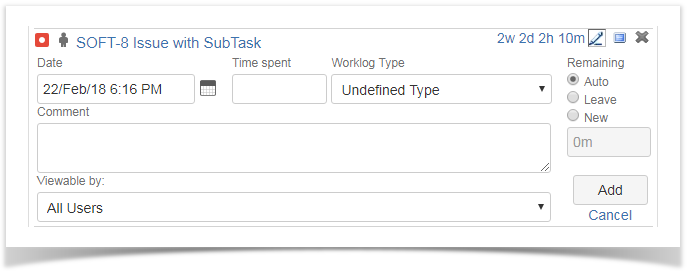
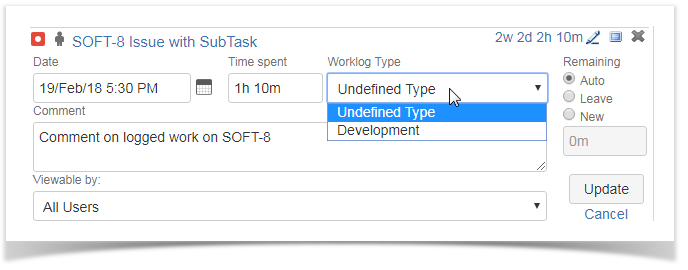
Theses panels allow you to specify
| Parameter | Description |
|---|---|
| Date | It represents the Date/Time at which the worklog took place. To avoid formatting errors when entering the date, the calendar panel is displayed. You can switch back to key input mode by typing Esc, and then complete the correct Date/Time |
| Time spent | The amount of time of the worklog. It should be entered using JIRA's time notation. |
| Remaining | The Remaining represents the remaining estimate of the current issue.
|
| Comments | It represents a comment that will be attached to the Worklog. It will be visible in the gadget and in the Worklog section of the Issue Viewer Screen |
| Viewable By | Here, you specify who is allow to show the Worklog to users part of the selected role. |
| Worklog Type | Select the Worklog Type associated to the worklog. For more information on worklog types, please take a look at Worklog Types (Obsolete)... |
On this page:
Working Issue : A Working Issue is an Issue that has been identified as such, as soon as a User :
- has entered a Worklog
- has added it as Working Issue in the Worklog Gadget based on Worklogs,
It will be no more marked as a Working Issue as soon as :
- it has been removed from the Gadget (
 )
) - the list of Working Issues is regenerated (
 )
)
Worker : A Worker is an User who has identify some Issue in his Working Issue list. He can identified an the Worker Customfields.
-
Page:
-
Page:
-
Page:
-
Page:
- No labels