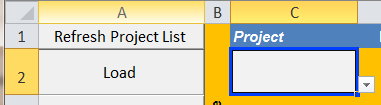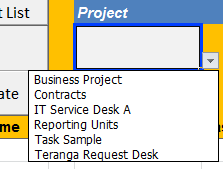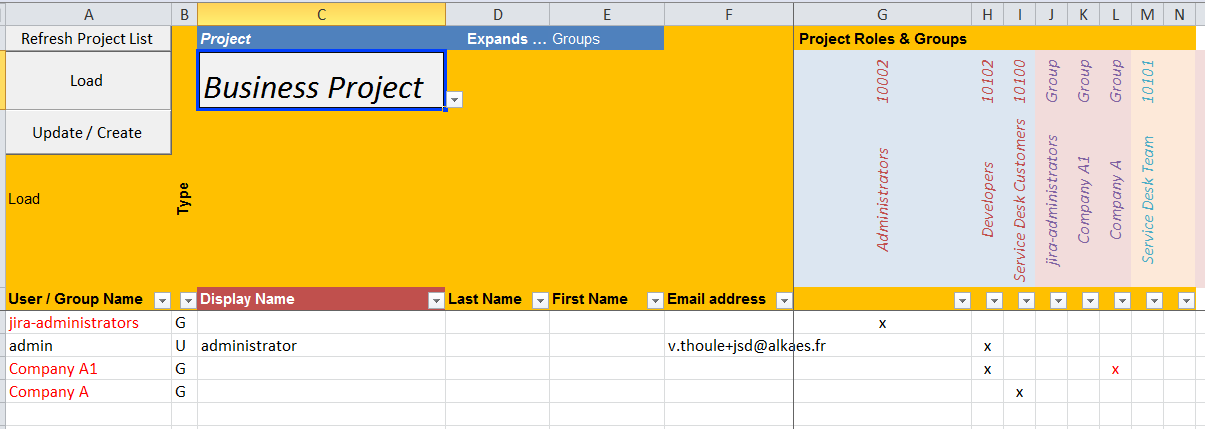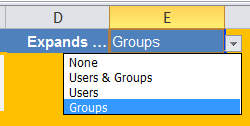Overview
After having downloaded the Excel Workbook, you have to complete the settings in order to access your JIRA and your(s) Project(s). Two steps have to be completed :
Access to JIRA
To complete these settings, you process as follow :
- Go to Main sheet
- Expand the Settings section
In this expanded section, you access different properties
Value/Observations JIRA URLs Specify here, the list of URLs that you have to access. You may have more than one instance (Production, Pre-Production, Development), then you can extend the list. JIRA URL Select here the URL currently selected It will be the JIRA URL that will be used in next steps. Login Optionally, specify here the JIRA Login to use. Password Optionally, specify here the related password. If the credentials are not fully provided, they will be requested when it will be required.
- Now, your Excel Workbook is able to access your JIRA.
Access to your(s) Project(s)
You can go forward and access the Project Role membership of your(s) Project(s) by following the below steps :
- Go to ProjectUsers sheet
- Click on Refresh Project List button... It refreshes the list of available Projects
- You can now select your Project
- ... and then click on Load ... The sheet is refreshed with all Users & Groups granted to the Project Role of the selected Project.
- If needed, you can also specify how you want to see the Group's membership expanded.
- None: No expand of Groups members of Project Role
- Groups : Expand only Nested Groups of Groups members of Project Role
- Users : Expand only Nested Groups of Groups members of Project Role
- Users & Groups : Expand only Nested Groups of Groups members of Project Role
- None: No expand of Groups members of Project Role
Overview
Content Tools