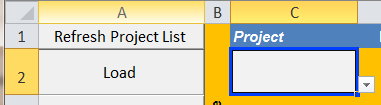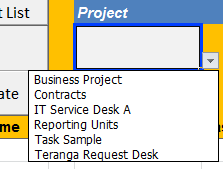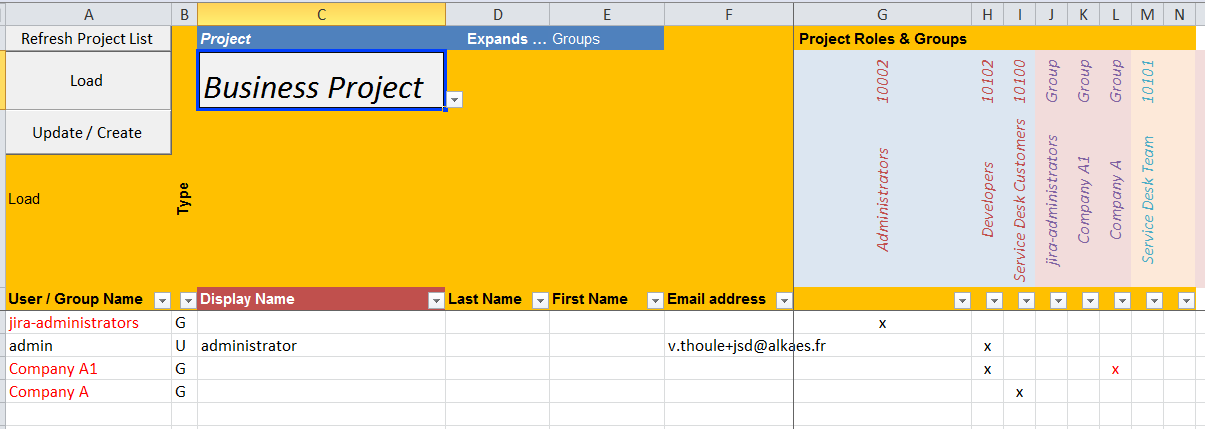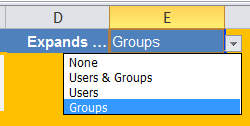In this expanded section, you access different properties
| Value/Observations | |
|---|---|
| JIRA URLs | Specify here, the list of URLs that you have to access. You may have more than one instance (Production, Pre-Production, Development), then you can extend the list. |
| JIRA URL | Select here the URL currently selected It will be the JIRA URL that will be used in next steps. |
| Login | Optionally, specify here the JIRA Login to use. |
| Password | Optionally, specify here the related password. |
If the credentials are not fully provided, they will be requested when it will be required.