- Created by Vincent Thoulé, last modified on Feb 25, 2019
Each Reports Scheme Entity represents a Report Configuration.
Report Scheme Entities are created by capturing the parameters used directly from the Reports screen.
Capturing Report Configurations
In each Report screen (Result of the action ConfigureReport.jspa), Minyaa Predefined Report appends an icon after the Report's Title, to allow to Capture the Report's configuration.

Info ...
This Icon is available only for allowed users. To be granted to catch Report Configuration, the user must have permission Catch Report Configurations for at least one project.
(Implemented only for JIRA 5.x and over)
Process as follow ...
 Generate one of available Reports (See Reports pages ...) :
Generate one of available Reports (See Reports pages ...) :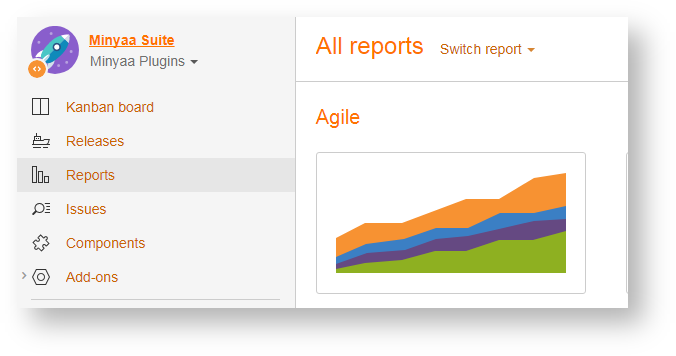
- JIRA comes with default set of Reports
- Minyaa comes with its own set of Reports (Minyaa Time Reports,)
- or any Reports provided by the JIRA Community
 When the report result is displayed and fit with your needs :
When the report result is displayed and fit with your needs :- Click on Capture Icon ...

- The parameters used for the selected report are display in Plain Text...

- Modify the parameters (if needed)
- an click on Capture button ...
 For each captured Report Configuration are saved into the Main Reports Scheme...
For each captured Report Configuration are saved into the Main Reports Scheme...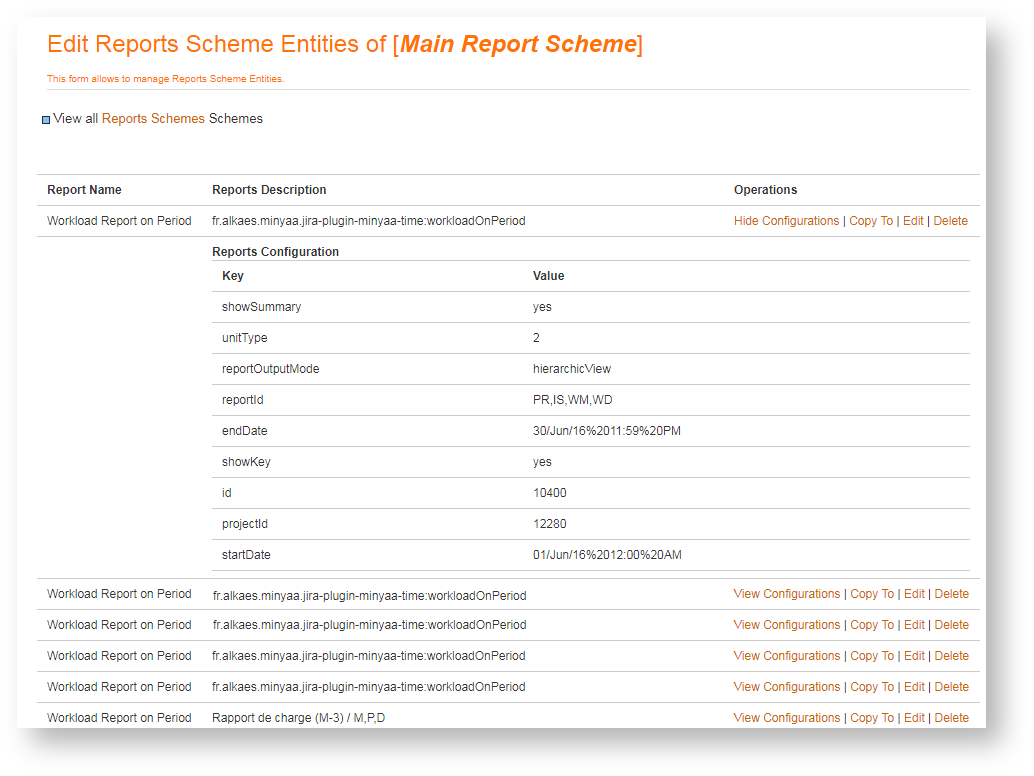
Configuring Report Configurations
Now, a set of Captured Report Configurations is available in the Main Reports Scheme.
It is time to create your own Reports Scheme.
Process as follow ...
 Append Report Configuration to your new Reports Scheme ...
Append Report Configuration to your new Reports Scheme ...- Go to View Reports Scheme Entities page for the Main Report Scheme
- For each wanted Captured Report Configuration :
- Click on Copy
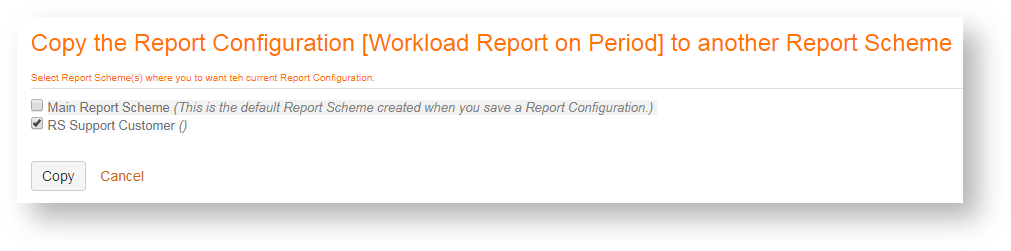
- Select target Report Scheme(s) ... (normally the just your new Reports Scheme)
- End by clicking on Copy
- Click on Copy
- All copied Report Configurations will be entirely cloned in your Reports Scheme.
 Complete your Report Scheme definition
Complete your Report Scheme definition- In order to give more sense to your Report Configurations, you will have modify their description (Name is not editable) following the applied parameters...
- "Worklog for a User U1 for the a Project P1",
- "Recently Created Issues Report (All Issue on last 30 Days)"
- ...
Sharing Report Configurations
Now that your Reports Scheme is configured with a set of Report Configurations, you are able to share it by associating the scheme with concerned Projects.
 Go to Project Administration page
Go to Project Administration page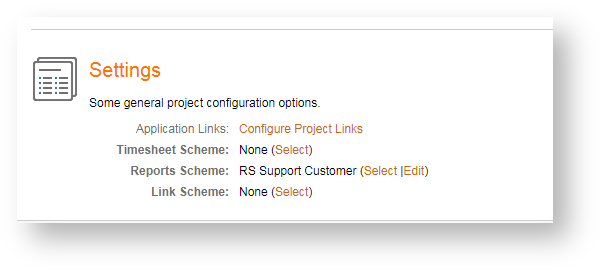
- Click on Select of the line Report Scheme in Plugin Scheme section
- Select the wanted Report Scheme to use for this Project ...
 Now, a new menu Predefined Reports is available in the Side bar ...
Now, a new menu Predefined Reports is available in the Side bar ...
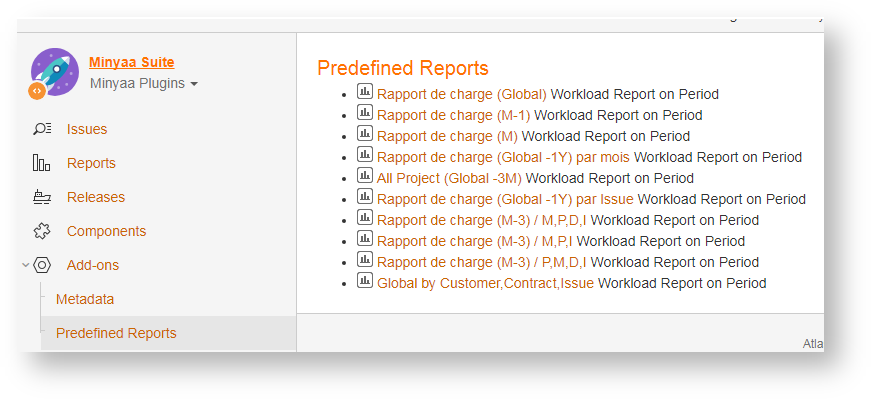
Warning ...
All report are generated with the initial context used when the Configuration has been captured.
Minyaa Reports allows you to Contextualize your Scheme ...
Contextualizing Report Configurations
To contextualize your reports, Minyaa uses different mechasnism depending on the Parameter Types ...| Types | Used mechasnims |
|---|---|
| Date, Datetime | Relative Date Operator implemented for Minyaa Time's' Reports |
| Project/Filter | Velocity templating Project dedicated, |
| User or any others ... | A generic Velocity templating. |
Process as follow ...
 Go to Edit screen of your Report Scheme Entity (Report Configurations)
Go to Edit screen of your Report Scheme Entity (Report Configurations) Update Report Configurations's values following each parameter types (where is has sense!) ...
Update Report Configurations's values following each parameter types (where is has sense!) ...- In case of Date or Datetime parameter types ...
Use the Relatives Dates. - In case of Project/Filter parameter types
Use Velocity Project variables provided. The Contextualizer will heck that prefix project- is respected. See below ... - In case of User or Project parameter types
Use Velocity variables provided. See below ...
 Update Report Description in order to match with the contextualized paraemeters ...
Update Report Description in order to match with the contextualized paraemeters ...
- "My Worklog for the Current Project",
- "Recently Created Issues Report (Current Project on last 30 Days)"
- ...
Velocity Context
The Velocity Context will contains ..
| Keyword | Object or Value |
|---|---|
| user | Current logged in User Object |
| loggedUserName | Current User Name |
| selectedProjectId | Current Select Project Id |
| project | Current Select Project Object |
| locale | Locale of logged in User |
| ... | Many other provided by the JiraVelocityUtils class.
|
Below a capture of Velocity Context for JIRA 4.3.1. To complete ...
| Keyword | Object or Value |
|---|---|
| i18n | com.atlassian.jira.web.bean.BackingI18n |
| dateutils | com.atlassian.core.util.DateUtils |
| outlookdate | com.atlassian.jira.web.util.OutlookDate |
| authcontext | com.atlassian.jira.security.JiraAuthenticationContextImpl |
| permissionCheck | com.atlassian.jira.web.bean.PermissionCheckBean |
| req | com.atlassian.jira.util.JiraWebUtils$1 |
| currentCalendar | com.atlassian.jira.util.JiraVelocityUtils$LazyCalendar |
| jiraUserUtils | com.atlassian.jira.user.util.UserUtilImpl |
| customFieldManager | com.atlassian.jira.issue.managers.DefaultCustomFieldManager |
| textutils | com.opensymphony.util.TextUtils |
| jirautils | com.atlassian.jira.util.JiraUtils |
| projectManager | com.atlassian.jira.project.CachingProjectManager |
| applicationProperties | com.atlassian.jira.config.properties.ApplicationPropertiesImpl |
| buildutils | com.atlassian.jira.util.BuildUtils |
| constantsManager | com.atlassian.jira.config.DefaultConstantsManager |
| mailPluginsHelper | com.atlassian.jira.mail.JiraMailPluginsHelperImpl |
| userformat | com.atlassian.jira.plugin.profile.DefaultUserFormatManager |
| webResourceManager | com.atlassian.plugin.webresource.WebResourceManagerImpl |
| jirakeyutils | com.atlassian.jira.util.JiraKeyUtils |
| userutils | com.atlassian.core.user.UserUtils |
| velocityhelper | com.atlassian.jira.util.JiraVelocityHelper |
| urlModeAbsolute | ABSOLUTE |
| externalLinkUtil | com.atlassian.jira.web.util.ExternalLinkUtilImpl |
| urlcodec | com.atlassian.jira.util.JiraUrlCodec |
| currentMillis | |
| xmlutils | com.atlassian.core.util.XMLUtils |
| atl_token | |
| requestContext | com.atlassian.jira.util.velocity.SimpleVelocityRequestContext |
| keyboardShortcutManager | com.atlassian.jira.plugin.keyboardshortcut.CachingKeyboardShortcutManager |
| map | com.atlassian.core.util.map.EasyMap |
| baseurl |
On this page:
- No labels