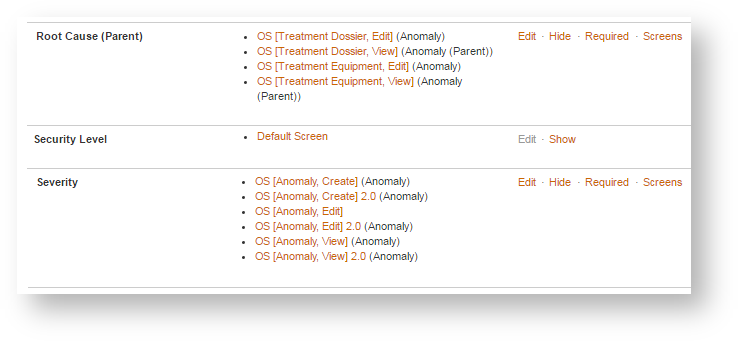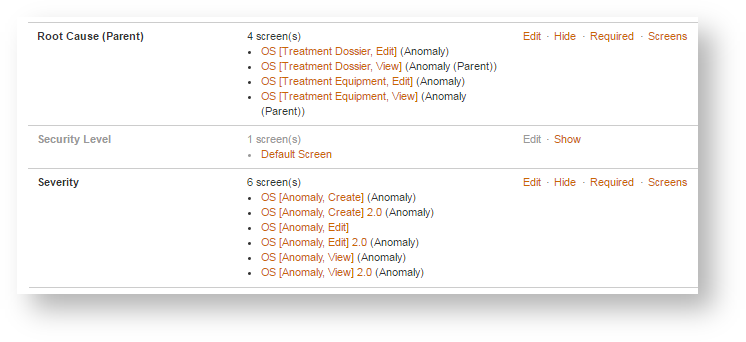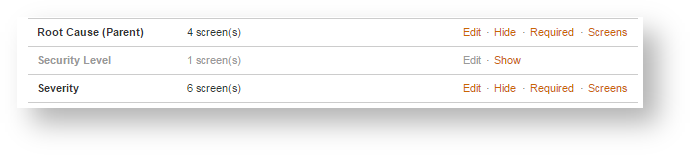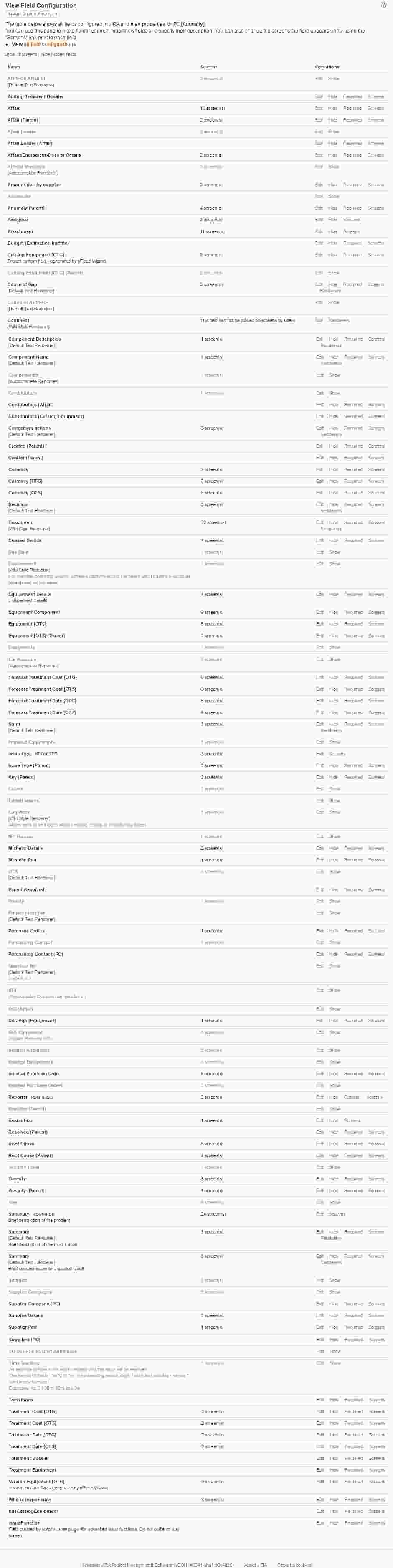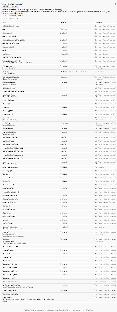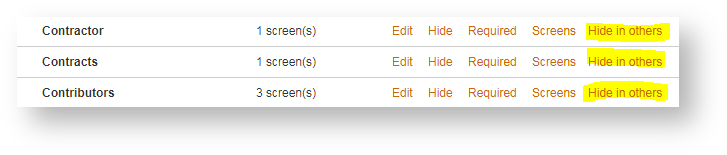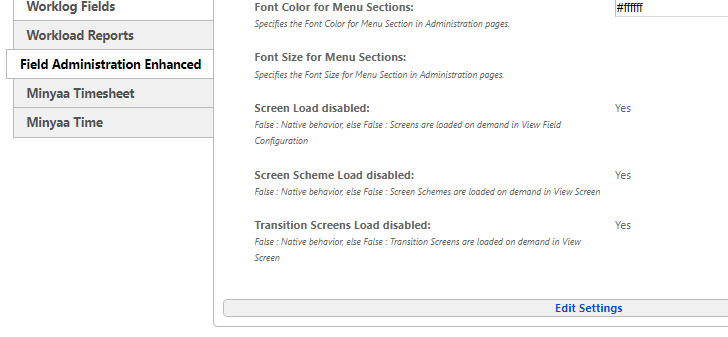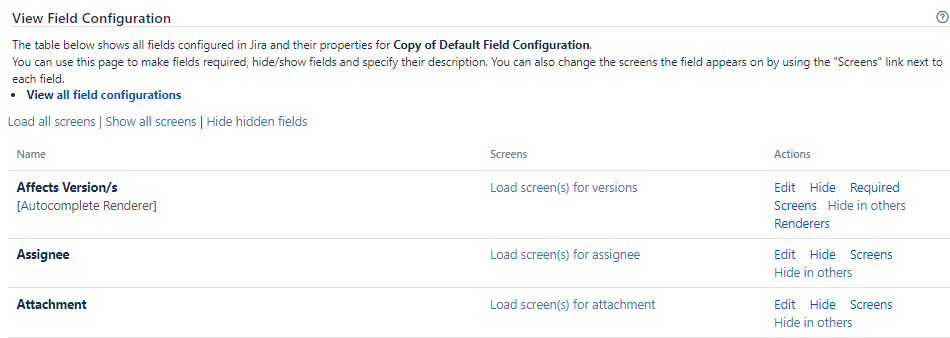Overview
As soon as your JIRA Instance defines a complex configuration, the number of Custom Fields combined with the number of different Project Types will cause a very large View Field Configuration screen.
When you will access the View Field Configuration screen :
Now, imagine an instance ...
... you will experience a very slow page load. |
Alkaes JIRA Plugin Field Administration Enhanced provides different axis of enhancement :
- Graphical enhancement in order to simplify the way to navigate in list of Fields
- Some additional operation to help you in the configuration.
- and a way to disable the load of linked screens and to load them on demand
Enhancements
Graphical enhancements
It concerned the ability ...
- to apply a grayed font on Fields which are not visible in the Field Configuration
- to provide an Expand/Collapse feature for each Fields,
- and also to allow to hide all unused fields
Sample :
In the example (on the left side) with a JIRA Instance 5 Projects, 8 Workflows, 86 Custom Fields and 31 Screens, the gain in scrolling is important :
- When all Fields are expanded, we have to scroll on 11 screens,
- When Field details are collapsed, we have to scroll on 7 screens,
- When Field details collapsed and only relevant Fields are displayed, we have to scroll on 5 screens,
Imagine the gain with more complex JIRA Instances.
But before all, it will allow you to have a clear definition of Field Configuration.
Additional Operation
When the Field Configuration page is loaded, an extra operation is added for each fields :
Hide in others operation allows you to hide the field in all others Field Configuration excepted the current one.
Take care ... If your instance has a too large number of Field Configuration, the request of this operation may fall in timeout. In such case, you will have to follow the result in your log files (Activate in Logging and Profiling page the class com.alkaes.admin.rest.field.FieldLayoutResource).
Example : For more than 100 Field Configurations with 500 Fields, the operation takes more than 30 min.
Note that you can use the same operation directly in pure REST (See REST API - Fields Configuration). It will allow you to use more specific restrictions and also request by example to hide a set of Fields in all Field Configurations excepted in set of them.
View Screen links disabled and rendered on demand
In case of very large instance, the page load delay may be also very large ... delay to be expressed in minutes.
Recently, a customer's instance was around 1800 projects and 800 custom fields, and have to integrate the projects of another instance :
- 500 projects all based initially on Blueprint project templates with Extended Project Administration.
- and a dedicated Service Portal where users are able to request a project creation on demand.
Few months later, we have 750 projects with Extended Project Administration, each of them with 3 or 6 dedicated screens.
When Field Configuration page is loaded, the definition of 3500 screens are scanned in order to render a link to View Screen page. Due to the average usage of 8 fields per screen, the page is rendered with more 23 000 links to View Screen. Page load is around 4 minutes on Production instance, and fails in Timeout sometime on Test environment.
To avoid such cases, the default Field Configuration page has been overridden in order to allow the disable of View Screen links.
Process as follow :
- Go to Field Administration Enhanced settings and enabled the option Screen Load disabled
- Then, when loading Field Configuration page, the links to View Screen are not rendered.
They are replaced by a simple link Load screen(s) for <fieldName>, allowing to request the list of screens on demand.
You will be able to request the load of all screens if needed, without disabling the settings, by clicking on Load all screens.
Note that a similar behavior is also implemented for old View Screens page (for olded Jira versions).