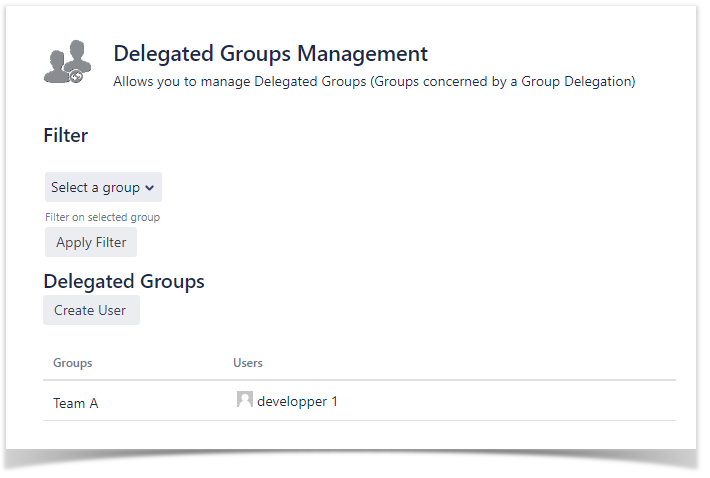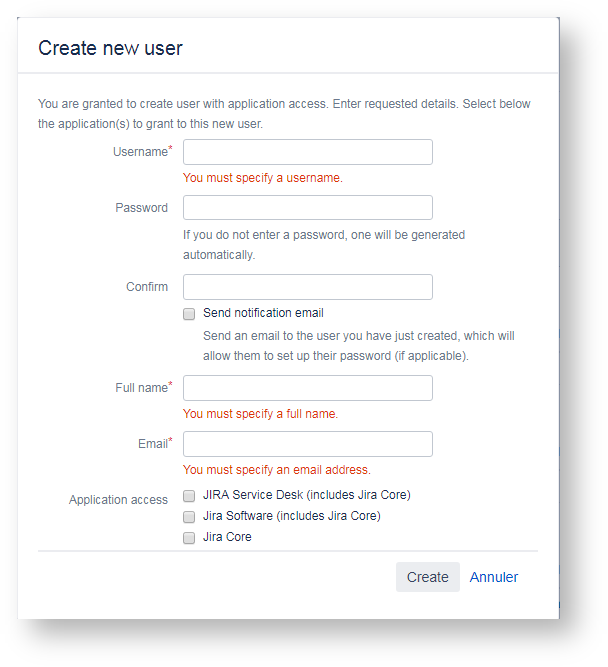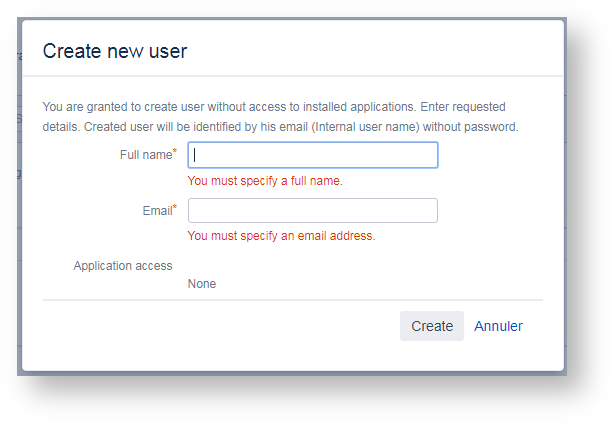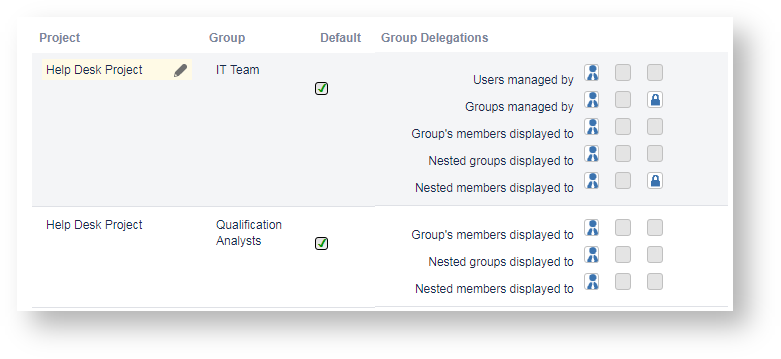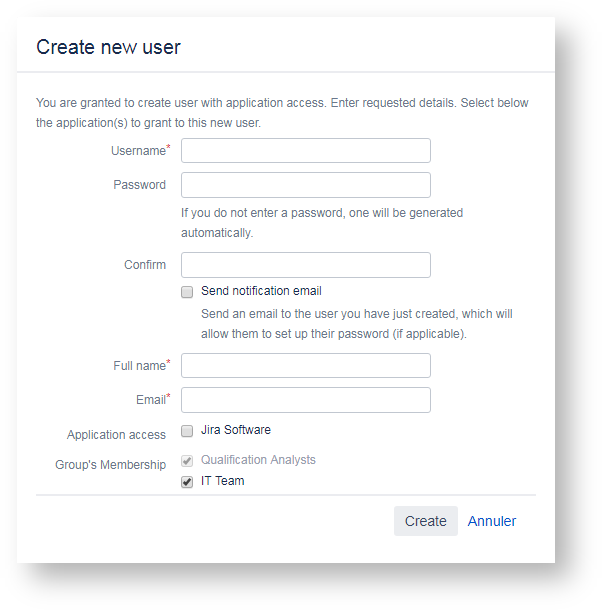As soon as you are granted to create users through the custom Create User Permissions, you will have access to the Create User button in User Role management section ...
Depending on which Delegation of Create User Permissions you are granted and on how Group Delegations are defined, a Create User screen, similar as the JIRA Administrator, will be displayed :
- with or without Application Access options
- with Optional or Mandatory Default Groups
with or without Application Access
Depending on the Delegation of Create User Permissions, the Application Access options will available or not ...
If you are not granted to give access to one of JIRA Applications, on Create User operation, you will have to provide at least below attributes:
and optionally :
Notes :
| |
If you are only granted for Creating Users without Application Access, you have to fill a minimal screen with a main difference one requested attributes. You will have to provide only 2 attributes:
The Application access will be no requested, since this new user will be no allowed to access JIRA. Assuming that he should never access JIRA, it has been opted to use his email as username, with no Password specified. |
with Default Group(s)
Depending on how Group Delegations are defined, a list of groups may be displayed.
Group of each Group Delegations qualified as Default will be displayed as a group selected for being granted to the new created user. If you are allowed to manage Group Membership for this Group Delegation, you will be then allowed to unselect this group. By example, with these 2 below Group Delegations ... when creating a new user :
|