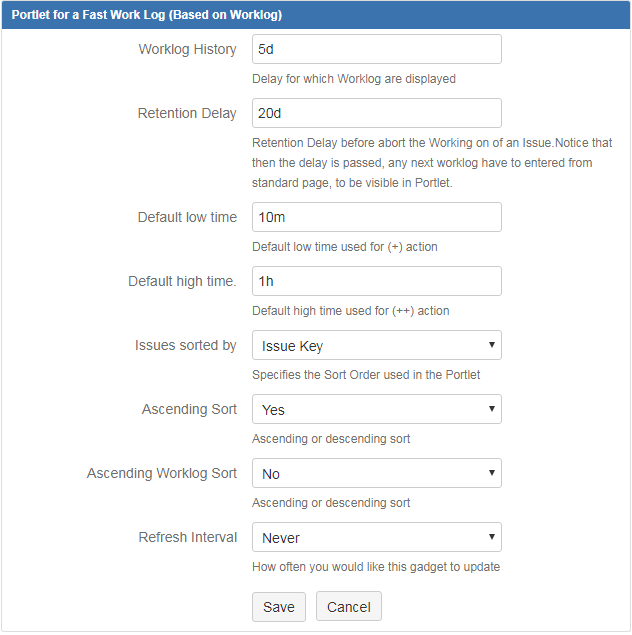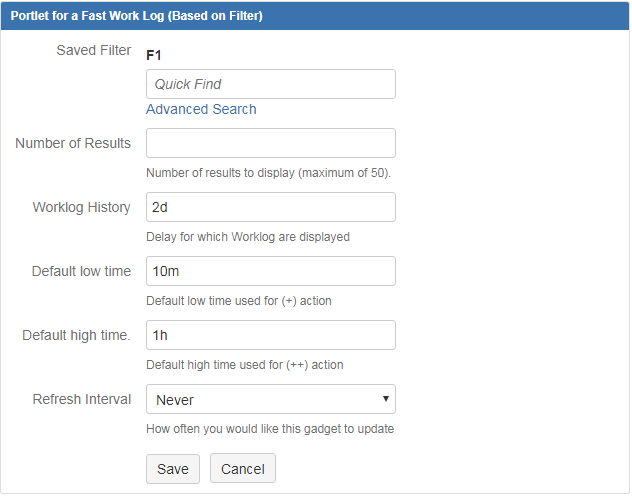Versions Compared
Key
- This line was added.
- This line was removed.
- Formatting was changed.
:Which problem to solve ?
In order to gain time, you need :
- to log work on different issues from one place,
- to have quick view of spent time for the last days and "working" issues
What is it?
The problem you need to solve: You want to log work on multiple issues at once- .
How Minyaa solves this problem ?
:Minyaa provides two portlets LogWork gadgets that allow you to log work on multiple issues.
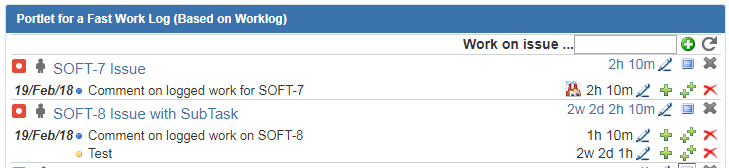 Image Added
Image Added
How it
Worksworks ?
These two LogWork gadgets display Worklogs for a set of issues identified differently.
- The Worklog Gadget based
Two FastWorklog portlets are provided by Minyaa:
- The Fastworklog Portlet Based on Worklogs provides a quick access to issues you have recently worked on, the "Working Issue".
- The Fastworklog Portlet Based Worklog Gadget based on Filter provides a quick access to issues matching a saved filter.
Both
portlets/gadgets provide a way to quickly enter worklogs on a list of issues.
Configure the Fastworklog portlets
- If you want to configure a portlet displaying issues you are currently working on, take a look at Fastworklog Portlet Based on Worklogs
- If you want to configure a portlet displaying issues based on a filter, take a look at Fastworklog Portlet Based on Filter
The concept of Working Issue comes with Minyaa ... Each time you log some work on an Issue, the Issue is marked as a Working Issue for you account.
How to configure your LogWork gadgets ?
Worklog Gadget based on Worklogs
As mentioned above, this gadget displays only Working Issues. Its configuration is done with following parameters ...
| Worklog History : this parameter represents how far in the past, Worklogs should searched for ? Retention Delay : The retention delay represents the amount of time for which it will search for issues having worklogs. Default Low Time : It is the amount of time that will be added to an existing Worklog using the Default High Time : It is the amount of time that will be added to an existing worklog using the Issues Sorted By : Issue attribute used to sort the displayed issues. Available criteria are:
Ascending Sort : Sort direction used to sort displayed Issues. Available values: :
Ascending Worklog Sort : Sort direction used to sort displayed Worklogs. Available values: :
|
Worklog Gadget based on Filter
As mentioned above, this gadget displays all Issues resulting from the Issue Fitler. Its configuration is done with following parameters ...
| Saved Filter : The filter used for searching displayed Issues. Number of Results : The number of issues displayed . Worklog History : this parameter represents how far in the past, Worklogs should searched for ? Default Low Time : It is the amount of time that will be added to an existing Worklog using the Default High Time : It is the amount of time that will be added to an existing worklog using the |
Using the LogWork Gadgets
The both gadgets differs only on the way the Worklogs are filtered (See Configure your LogWork gadget).
Displayed details ...
In both cases, the gadgets display all Worklogs matching with the expected scope :
- Worklogs from Issues matching with the specified filter
- Worklogs of "working" issues
The Worklogs are displayed by Issue with :
- Issue Type icon
- Issue Status Icon (its legacy version)
- Issue Key
- Issue Summary
- Sum of logged work considering the specified period (Worklog History)
- and some operation ...
And, for each displayed Issue, the related Worklogs for the specified period are displayed with :
- Start date
- Status
- Comment
- Logged time
- and some operation ...
Available operations ...
In case of Gadget based on logged work, an additional header is available ...
 Image Added
Image Added
with 2 operations :
Using the Fast Worklog Portlets/Gadgets
Buttons per portlet/gadget:
For more information on Worklog History and
 Image Added : It refreshes the list of "working" Issues depending on the Worklog History and the Retention Delay parameters.
Image Added : It refreshes the list of "working" Issues depending on the Worklog History and the Retention Delay parameters.
For more information on Worklog History and
- Retention Delay, take a look at: Configure the Fast Worklog Portlet based on Worklogs
 Image Added : It allows to add an issue (identified by its Key) to the list of watched issues.
Image Added : It allows to add an issue (identified by its Key) to the list of watched issues.
For each displayed Issue, the below operations are available :
 Image Added : It expands or collapses the displayed Worklogs for
Image Added : It expands or collapses the displayed Worklogs for  Image Removed : Add an issue to the portlet by Issue Key. Buttons per issue:
Image Removed : Add an issue to the portlet by Issue Key. Buttons per issue: Image Removed : Enter a new Worklog
Image Removed : Enter a new Worklog  Image Added : It allows to switch to the Create Worklog panel for the current issue.
Image Added : It allows to switch to the Create Worklog panel for the current issue. Image Modified : Remove It removes the issue from the portlet"working" issue. The issue won't be deleted.
Image Modified : Remove It removes the issue from the portlet"working" issue. The issue won't be deleted.
For each displayed Issue, the below operations are available :
 Image Added : It allows to switch to the Edit Worklog panel for the current Worklog.
Image Added : It allows to switch to the Edit Worklog panel for the current Worklog. Image Added: It allows to increase the duration of the current Worklogby the Buttons per worklog:
Image Added: It allows to increase the duration of the current Worklogby the Buttons per worklog: Image Removed : Edit the current worklog.
Image Removed : Edit the current worklog. Image Removed : Delete the current Worklog.
Image Removed : Delete the current Worklog. Image Removed : Increase the worklog duration by the
Image Removed : Increase the worklog duration by the  Image Added : It allows to increase the duration of the current Worklog by the Default High Time, as defined in the portlet's/gadget's configuration.
Image Added : It allows to increase the duration of the current Worklog by the Default High Time, as defined in the portlet's/gadget's configuration. Image Added : It deletes the current Worklog.
Image Added : It deletes the current Worklog.
Entering and Editing Worklogs
The following dialog box is used to add and update worklogs:...
By switching to Create Worklog or Edit Worklogs panels, you will be able to create/edit a Worklog ...
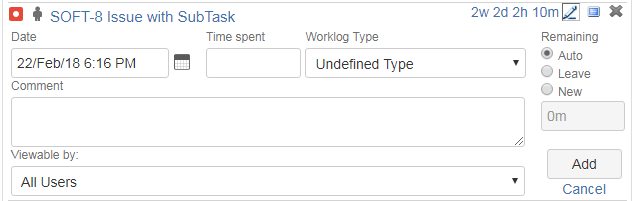 Image Added
Image Added 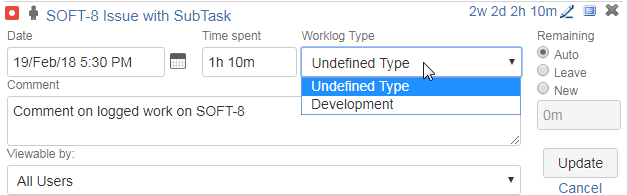 Image Added
Image Added
Theses panels allow you to specify
| Parameter | Description |
|---|---|
| Occured theDate | Represents the hour and date It represents the Date/Time at which the worklog took place. To avoiravoid formatting errors when entering the date, the use of the calendar next to Occured The field is recommended.calendar panel is displayed. You can switch back to key input mode by typing Esc, and then complete the correct Date/Time |
| Time spentTime Performed | The amount of time of the worklog. It should be entered using JIRA's time notation. |
| EstimateRemaining | The Remaining represents the remaining estimate of the current issue.
|
| Comments | Represents It represents a comment that will be attached to the worklog Worklog. It will be visible in the portlet/ gadget and in the worklog Worklog section of the Issue Viewer Screen |
| Log Viewable By | Only Here, you specify who is allow to show the worklog Worklog to users part of the selected role. |
| Worklog Type | Select the Worklog Type associated to the worklog. For more information on worklog types, please take a look at worklog types Worklog Types |
| Excerpt | ||
|---|---|---|
|
| Panel | |
|---|---|
On this page:
|
| Content by Label | ||||||||||||||
|---|---|---|---|---|---|---|---|---|---|---|---|---|---|---|
|